Before you get a print made, it's a good idea to download the ICC profile for the paper you are using so that the colors come out right. Epson has a series of profiles for the different papers they use, as do different labs. (There are different profiles for different printers. For example, here are the profiles for the Epson 2200.)
Adorama has a series of ICC profiles you can download for the different papers they offer.
Here's how to do it:
Download the profiles here http://www.adoramapix.com/Support.aspx?SupportID=prepcolor
If you're on your home computer (MAC), click on the hard drive and find the folder that says "Library". Open that, look for the "Color Sync" folder, Then look for the folder called "Profiles". Drop the ICC Profiles you've downloaded in that profiles folder. (If you're on a school computer where you don't have admin proveldges, drop the files into /Users//Library/ColorSync/Profiles — any profiles stored here are available only to the current user.) For PC user instructions, click the link above.
Then in Photoshop, you can launch the profiles by going to view > proof setup > custom, and choose the Adorama profiles. Leave the box as is (with the default settings) The box should look like this:
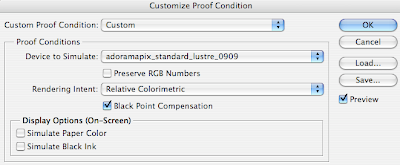
Once you do the proof setup then go to Edit > convert to profile. Choose the Adorama profile for whatever paper you're printing with and save the file.
At Adorama, if you've used a profile and made your own color corrections, you should NOT check the box to have Adorama correct the colors.
If you don't have time to download the ICC profile, saving as sRGB is the next best when printing at Adorama (it's different for each lab so call and ask if they have profiles you can download or if you should save your document as Adobe RGB or sRGB. Print Space requests that you save as Adobe RGB).
No comments:
Post a Comment